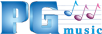Band-in-a-Box® 2008 and earlier, no sound, special case on Vista/7
This describes a possible fix for a special case of "no sound" with Band-in-a-Box® 2008 or earlier on Windows Vista and Windows 7
PLEASE NOTE
- This documents a "special case" of no sound that would only apply to a small number of users. You shouldn't need to follow these instructions. Make sure you have looked at the Band-in-a-Box® for Windows "No Sound" Tutorial.
- This would only apply on some systems, and only after going to the Audio menu | Edit Audio | Adjust output level of audio (Quick).
- This is only applicable to Band-in-a-Box® 2008 and earlier programs on Windows Vista, Windows 7 and higher operating systems.
- This is only applicable if Band-in-a-Box® is the only application on your computer that doesn't have sound.
- This is only applicable if you have already checked the Volume Mixer and other Sound settings to make sure the Band-in-a-Box® Application volume is not turned down, your sound device is working properly, and so on.
Last updated: Tuesday, 13 October 2015
First, check what build of Band-in-a-Box® you have (Help | About Band-in-a-Box®) and compare it to the latest build for your version listed on our updates page: http://www.pgmusic.com/support_windowsupdates.htm. If you do not have the latest build, download and install the update patch to fix the problem. Then, don't use the 'Adjust output level of audio' menu item. Instead, adjust the Audio volume by simply clicking on the Audio track in the instrument panel at the top of the screen.
If you already have build 265, you could consider this solution. However please note that editing the registry is done at your own risk since making a mistake can cause problems with your computer. So you would only want to do this if you are confident that you understand the process and are comfortable making the change. You should back up the registry first.
- Open the Registry Editor (Start menu, and type regedit)
- Navigate to:
HKEY_CURRENT_USER\Software\Microsoft\Internet Explorer\LowRegistry\Audio\PolicyConfig - Expand PropertyStore. Right-click on PropertyStore and click Find... type bbw.exe. It should find a key that looks SOMETHING LIKE this: ac6eg14e_0
- With that selected, look in the right-hand pane under that data column and check that it has the path to your Band-in-a-Box® application, for example \bb\bbw.exe. You may need to make the Data column wider to see the path.
- Delete that ONE key, and press F3 to search again. If there is another key under PropertyStore that also contains the same path (e.g. \bb\bbw.exe), delete that one also.
Unconditional 30-Day Money Back Guarantee on all PG Music products purchased from PG Music Inc.
PG Music Inc.
29 Cadillac Ave Victoria BC Canada V8Z 1T3
Sales: 800-268-6272, 250-475-2874,+ 800-4746-8742*
* Outside USA & Canada where International Freephone service is available.
Access Codes
Tech Support: Live Chat, support@pgmusic.com
 Online now
Online now
Need Help?
Customer Sales & Support
|
Phones 6am-7pm (Pacific Time) 1-800-268-6272 . 1-250-475-2874 |
||
| Live Chat | ||
| OPEN | Online Ordering 24/7 |
|
| OPEN | Forums, email, web support |