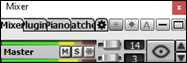Search Manual
Band-in-a-Box® 2021 for Windows® User's Guide
Chapter 3: Band-in-a-Box 2021
Introduction
Band-in-a-Box 2021 for Windows® is here!
We’ve been busy and added 80 new features and an amazing collection of new content, including 202 RealTracks, new RealStyles, MIDI SuperTracks, Instrumental Studies, Artist Performances, Bonus RealDrums “Singles,” RealDrums transcriptions, MultiStyles PAK 1, Xtra Styles PAK 10, and more!
We have Bonus PAKs with 40 RealTracks in addition to the 202 new RealTracks, as well as a set of 14 new “RealDrums Singles,” so in total an amazing 256 new RealTracks and RealDrums are available! The Bonus PAKs also include 2 new Instrumental Studies Sets including Blues Shuffle Guitar Soloing featuring Nashville guitar legend Johnny Hiland, and a set focusing on soloing studies for minor jazz blues. There is a new Artist Performance Set that adds new traditional Celtic tunes featuring flautist/whistle-player Geoff Kelly. There are also 19 new MIDI SuperTracks, over 100 new RealDrums transcriptions, and new “Look Ma! More MIDI!” sets with 30 new MIDI styles.
In addition, there are over 300 new RealStyles that use the new RealTracks. These include great Fusion, Smooth Jazz, and Blues with Nashville great Brent Mason, Modern Jazz & Electronic Funk with Jeff Lorber, and Slack Key guitar with Brent Mason. There are beautiful World Music styles such as African Nanigo, Cuban Cascara, and Brazilian Partido Alto. There are new classic guitar styles such as “Dublin Pop” and “90s Grunge”, Indie Folk-Rock guitar and 60s Coffeehouse with Quinn Bachand, which also includes a RealTracks first, Dulcimer! There are new Reggae RealTracks, new “Nashville Radio” and Americana styles which include another RealTracks first, Acoustic Baritone Guitar! There are Minor Jazz Blues Changes, New Age piano, Celtic styles with new guitars and jaw harp RealTracks, and another RealTracks first, Tin Whistle! There is Lap Steel with Nashville great Eddy Dunlap, as well as Old Time Mandolins, Banjos & Fiddles, and a new Swinging Shuffle Gospel Vocals style!
Plus, we’ve made a new Xtra Styles PAK 10 with 200 Xtra Styles. (Xtra styles are styles based on previously released RealTracks). There is also a MultiStyles PAK which includes a total of 30 new MultiStyles, and includes a total of 150 individual styles. And there is a new set of “Rediscovered” styles, which is a set of 64 new RealStyles that utilize 72 previously unused RealTracks, RealDrums, and MIDI SuperTracks.
Band-in-a-Box 2021 Features and Additions
There are over 80 new features in Band-in-a-Box 2021! We’ve added 16 new editable Utility tracks, which can be used for audio and/or MIDI. 24-bit audio playback, recording, mixing, and rendering is now supported. Auto-Fix “sour” notes - out-of-tune notes in RealTracks will be auto corrected to match chord tones. 4X’s faster audio DSP processing (using SIMD), allowing smoother playback & faster rendering for a larger number of tracks. The Mixer has been improved with many customizable display options including the embedded window, track selection to display, automatic show/hide during playback, and more. The Mute and Solo states are now saved/loaded with songs. You can now view audio on any track, not just the Audio track, and copy regions of audio to Utility tracks. Plugin control has been improved, with a direct access from the Mixer, the ability to send each MIDI track to output to another track, multiple plugins GUI windows display, WAVES plugins support, and more. Audio harmonies can be generated onto individual tracks, so you can use control volume, panning, reverb, effects for each voice. The Hi-Q tempo stretching setting for élastique is used for playback and rendering. The Chord Sheet has been improved with new zoom buttons and time signature display on the part marker. Chords can be copied as a simple text format and then be pasted into another song or a text. 7,000 more titles have been added to the Song Titles Browser. Now, all RealDrums have RealCharts (with accurate Drum Notation and MIDI to trigger drum sounds). Added support for third-party programs that split audio into separate tracks (stems). There are new notation features, including cut time (e.g. Bluegrass 1/8 notes) display, GUI enhancements. And more!
Additional New Content Available for Band-in-a-Box 2021
- 202 RealTracks
- 202 RealTracks
- 40 Unreleased RealTracks
- 19 MIDI SuperTracks
- 64 Rediscovered RealTracks Styles
- 30 All-MIDI Styles
- 10 Instrumental Studies
- 18 Artist Performances
- 14 Bonus RealDrums "Singles"
- RealCharts for all existing and new RealDrums
- MultiStyles PAK 1
- Xtra Styles PAK 10
202 RealTracks with great new Pop, Rock, Jazz, Blues, Funk, Country and World styles
Band-in-a-Box 2021 contains an amazing assortment of new RealTracks & RealDrums! These include great Fusion, Smooth Jazz and Blues with Nashville great Brent Mason, Modern Jazz & Electronic Funk with Jeff Lorber, Slack Key guitar with Brent Mason. There are beautiful World Music styles such as African Nanigo, Cuban Cascara, Brazilian Partido Alto. There are new classic guitar styles such as “Dublin Pop” and “90s Grunge,” Indie Folk-Rock guitar and 60s Coffeehouse with Quinn Bachand, which also includes a RealTracks first, Dulcimer! There are new Reggae RealTracks, new “Nashville Radio” and Americana styles which include another RealTracks first, Acoustic Baritone Guitar! There are Minor Jazz Blues Changes, New Age piano, Celtic styles with new guitars and jaw harp RealTracks, and another RealTracks first, Tin Whistle! There is Lap Steel with Nashville great Eddy Dunlap, as well as Old Time Mandolins, Banjos & Fiddles, and a new Swinging Shuffle Gospel Vocals style!
51 Jazz, Blues, Funk & Latin RealTracks (Sets 353-359)
The Jazz, Blues, Funk & Latin collection this year features a vast assortment of new RealTracks. We’ve added New Fusion Soloing and Lowdown Blues with Nashville legend Brent Mason (9) that features cool new guitar effects that have never previously been in Band-in-a-Box, such as a “rotary” effect that gives the guitar a sound similar to a vintage organ. We’ve also expanded our jazz “essentials” RealTracks with a set focusing on RealTracks that work very well over Jazz Minor Blues progressions (8). There are rhythm-section instruments as well as 5 soloists. Like other RealTracks, they can play over ANY chord progression in ANY key, but are designed to work particularly well over jazz minor blues progressions. There are Slack Key guitar styles from Brent Mason (6), which feature a distinctly Hawaiian sound. There are new World Music styles such are “Partido Alto” (4) which is closely related to the Samba, African Nanigo (4), Cuban Cascara (2), Beguine (3) as well as new basses to go along with our previously released “Rumba Flamenca” styles (2). There are New Age piano styles with Miles Black (5), which work well on their own, or in the context of an electronic trio. Finally, there are new styles from Fusion legend Jeff Lorber, which include new funky synth basses (3), vintage electronic drums (3) and two new Modern Jazz piano styles (2).
80 Pop, Rock and World RealTracks (Sets 360-367)
We have some amazing new pop, rock, and world styles with Band-in-a-Box 2021. We’ve added to our collection of user-requested “Classic” rock guitar styles, with a set of “Dublin Pop” (9), which emulates the guitar sounds that came out of Ireland in the 80s & 90s, as well as a trip to Seattle with “90s Grunge” (12) which features multiple guitar styles over four basic grunge grooves, and includes both rhythm styles as well as soloists. There are user-requested Reggae styles (7) which include a new slow 16ths groove very different from our existing Reggae styles, and also includes Steel Drum and Marimba Reggae RealTracks! There are also classic Dancehall RealTracks (3) that are distinct from our existing modern electronic Dancehall styles. There are also new Steel Drum and Marimba RealTracks (2) to go along with last year’s “Soca” styles. There’s a huge assortment of new acoustic guitar styles from Quinn Bachand, including 90s & 2000s acoustic rock (13), Indie Folk-Rock (12), and 60s Coffeehouse (4). Also included with the “Coffeehouse” set is a RealTracks first, Dulcimer (6)! This is an instrument that has its roots in Appalachian music, but became very popular due to its use by famous folk legends. There are new “Gospel Shout” (3) RealTracks, perfect for a rousing church service! And finally, our extremely popular collection of “cinematic” electric guitar styles has now gotten bigger with new RealTracks (9) from Nashville stalwart Darin Favorite..
71 Country, Americana & Celtic RealTracks (Sets 368-375)
The Country, Americana, and Celtic collection this year has added a beautiful variety of RealTracks. We’ve added to our collection of vocal RealTracks with a set of “Swingin’ Shuffle” vocals (5). This features a 6-voice choir singing over a swing 8ths groove, with an additional option for an improvised vocal part wailing over the whole thing! We’ve added to our collection of “Country Pollwinner” RealTracks, featuring musicians who have been awarded some of the most prestigious awards in the industry, such as the Academy of Country Music (ACM) Awards in both a “Nashville Radio” category as well as an “Americana” category. This includes RealTracks from guitarists Danny Rader (2) winner of the CMA guitarist of the year award, drummers Miles McPherson (6) and Fred Eltrington (7) who have won CMA drummers of the year, as well as renown bassists Steve Mackey (2) and Jimmy Carter (4) who are some of the busiest first-call bassists in Nashville! And of course, this also includes RealTracks favorite Brent Mason, who has won the CMA guitarist of the year award numerous times! Brent has new guitars in the Americana category (3), as well as a set of “Pop Soul” guitars (7) both rhythm styles and soloists. There is a new set of Old-Time Music, with “Bonfire” RealTracks (5) and “Sad Ballad” (5), featuring mandolins, fiddles, guitars, and “banjo guitars” or “ganjos.” There are even MORE Americana styles with a RealTracks first, Baritone ACOUSTIC guitar with Quinn Bachand (10). Quinn also features on more Celtic Guitar (3), Jaw Harp (5), and Bodhran (2). Finally, there are exciting new Lap Steel styles with Nashville great Eddy Dunlap (5).
40 Unreleased RealTracks (Included in Bonus 49-PAK)
There are 40 amazing bonus RealTracks available with our 2021 49-PAK! This includes more great bluesy Americana baritone electric and modern-pop 12-string electric guitar styles from the amazing Brent Mason (7). We have a RealTracks first, tin whistle (2) from Geoffrey Kelly, with Celtic-influenced RealTrack pop grooves! There are exciting new New Orleans piano styles from Kevin McKendree (2), and another RealTracks first, pop vibes (2), whereas previously we only had jazz vibes RealTracks to choose from. We have new Funk guitar styles (5) from Nashville guitarist Mike Durham, and “Vintage Pop & Rock n Roll” electric guitars (5) from Quinn Bachand. There are new electronic RealTracks (7) featuring two groups: “ElecHipHopMinimal,” and “ElectroNeonFloor,” both with RealDrums as well as synth bass and synth pads RealTracks. There are also new RealDrums from top Nashville studio musician Wes Little, with cajon styles (4) as well as another RealDrums first, mallets (4)! These RealDrums are played on a typical drum kit, but with mallets instead of stick, to give it an understated “indie-rock” flavor, very common in modern rock, pop, and country.
MIDI SuperTracks Set 32: Jazz, New Age, and Gospel Keys
This collection of SuperTracks provides a tasteful array of keyboard playing, ranging from the flavor of New Orleans styles, to the crunchy voicings of modern jazz piano, to the more open and consonant sounds of New Age and Gospel style piano playing. The range of these piano styles, coupled with the versatility and utility of SuperTracks, makes this set a must have for the keyboard enthusiast.
MIDI SuperTracks Set 33: More Bass (Included in Bonus 49-PAK)
This collection of 9 bass MIDI SuperTracks never misses a beat, covering an extremely broad range of styles, such as Latin, Gospel, Funk, Nashville shuffle, and Reggae. The extremely tight syncopation on synth bass SuperTrack’s “FunkJeff” and “SmoothJazzCoolJeff” are irresistibly groovy, while “Raggae16th” and “DancehallClassic” lays back with an effortless sound. For something different, “PartidoAlto” gives you the fantastic Latin feel your bass repertoire may currently lack.
Rediscovered RealTracks Styles
With version 2021 of Band-in-a-Box, we’ve included 64 new styles that include 72 rediscovered RealTracks, MIDI SuperTracks, and RealDrums. This will help ensure that there is a style and an SGU demo available for every RealTrack, RealDrum, and MIDI SuperTrack. Of the 72 rediscovered instruments, 1 is a principal RealTrack, 11 of them are A- or B-only variation RealTracks, 4 are bluesy variation RealTracks, 19 are 1-track RealTracks (derived from multi-part RealTracks), 11 are either half-time or double-time variation RealTracks, 1 is a MIDI SuperTrack, 4 are thickened RealTracks, and 21 are RealDrums.
MIDI Styles Set “Look Ma! More MIDI 5” (15 styles)
This special collection of jazz MIDI styles cannot be missed! In “Look Ma! More MIDI 5,” we’ve created a cornucopia of modern jazz sounds, including a modern jazz waltz, disco jazz fusion, jazz rock, rumba fusion, and much, much more! We’ve also included some classics like a Dixieland quintet, multiple jazz blues styles, and fast jazz with trumpet. Don’t let these original MIDI jazz arrangements go unnoticed!
MIDI Styles Set “Look Ma! More MIDI 6” (15 styles) (Included in Bonus 49-PAK)
We’ve brought modern arrangements and yesterday’s favorites to the MIDI world with “Look Ma! More MIDI 6.” This diverse collection will boost the sonic possibilities in your pop, rock, and country songs. Dance-floor funk with a synthesizer solo, New Orleans boogie, ska punk, an Americana ballad - these are just some of the great new styles that await you. Don't miss out!
Instrumental Studies 14: Country Rock Blues Shuffle Soloing (Included in Bonus 49-PAK)
The techniques required to become proficient in minor blues guitar soloing can be found in this Instrumental Studies set. With well-articulated and dynamic phrases, the minor blues guitar soloing can’t be beat. Each track has high quality notation and tablature showing all of the slides, hammer on and pull offs and other techniques needed to learn this style of music. There are 5 different minor blues progression in the keys of A, C, D, E and G, each one with a unique performance. As each phrase flows fluently from one chord to the next, adjust the tempo up or down to suit your playing ability and learn at your own speed. Learning minor blues guitar soloing has never been easier and it has never sounded this good.
Instrumental Studies 15: Minor Jazz Blues Guitar Soloing
With a prolific stock of howling guitar riffs, Instruments Studies 15 provides a chance to hear, see and play an amazing collection of Blues Shuffle Soloing. The heavy guitar tone, which is saturated with gain, generates the power that is captured in each song in this set. There are 5 songs in this set in the keys of A, C, D, E and G and each has its own unique performance. The solos have been analyzed and transcribed so you get all of the style and nuances visible in notation or in tablature. You can also follow along with the playing on the guitar fretboard in the guitar window. The slides, bends, hammer on and pull offs and other techniques available in this Instrumental Studies are available for you now!
Artist Performance Set 10: More Celtic Flute with Geoff Kelly (Included in Bonus 49-PAK)
Artist Performance Set 10 features more Celtic Flute from the wickedly talented Geoff Kelly. Included in this set is a variety of instruments, featuring the Flute, Whistle, Fiddle, Banjo and Guitar. Each song is a classic Celtic tune and is accompanied by Band-in-a-Box RealTracks, creating a unique rhythm section performance each time the song is generated. Some songs have just a Flute or a Whistle, and others combine multiple instrumental performance tracks together to create a spellbinding sound that can only be heard here. With each artist performance track. you also get notation showing exactly what is played and using Band-in-a-Box 2021 you can view 6/8 notation for tracks in that time signature. The superb talent and quality of each artist performance, combined with the Band-in-a-Box rhythm section, makes each of these traditional, timeless tunes come alive for you to enjoy!
Bonus RealDrums “Singles” (Included in Bonus 49-PAK)
With many of our previously released RealTracks, there are options for RealDrums that include a variety of percussion instruments mixed in. For a selection of these RealDrums styles, you can now select RealDrums “singles,” individual percussion parts that made up those larger styles. With the “multi-drums” feature in Band-in-a-Box, you can mix-and-match these RealDrums “singles” with any other RealDrums you like! For example, you can take the Timbale Fills that are part of the “SkaSlowClassicWesPerc^” RealDrums style, but use it with a completely different RealDrums style, for example pairing it with “NashvilleEv8,”, to give your country-pop tune a Jamaican flair! This collection comes with 14 never-before-available RealDrums singles, with percussion instruments such as “BrakeDrum,”, “Daf,” “Timbale,” “Djembe” and more!
Bonus Requested Half-time/Double-time Variation Styles
We’ve added 111 new RealStyles, including variations of existing 16th-based bluegrass, variations of existing Celtic and train beat styles, new styles with both 8th-based and 16th variations, and 16th-based samba variations. We’ve also added 80 new half-time/double-time RealTracks variations and 27 new 8ths/16ths RealDrums variations.
RealCharts for all existing and new RealDrums
There are over 300 additional RealChart (transcriptions) for RealDrums with Drum Notation. This means that now ALL RealDrums in Band-in-a-Box have accompanying RealCharts! In addition, the MIDI that makes up these RealCharts can actually be used as the basis for MIDI drum parts. In Band-in-a-Box, the MIDI that makes up the RealCharts can be copied to a Utility track, where it can trigger a MIDI drum patch. In the DAW plugin version of Band-in-a-Box, the MIDI can be dragged right from the plugin into a track in the DAW, where you can then also apply a MIDI drum patch.
MultiSyles PAK 1 (30 MultiStyles containing 120 styles) (Included in Bonus 49-PAK)
Due to popular demand, we’ve made an entire collection of MultiStyles just for you! Each MultiStyle has a total of 8 substyles for your nuanced arrangements! These styles come in three different genre PAKs: country, rock/pop, and jazz. Each genre PAK has 10 MultiStyles. Plus, you also get their component styles. This gives you many more song demos and allows you to easily view RealTracks/RealDrums lists for all substyles from the Style Picker. Including the component styles, each genre PAK contains 50 styles. MultiStyles PAK 1 has a total of 30 new MultiStyles and 120 component styles. That makes a grand total of 150 styles! So, what exactly did we dream up this time? Our jazz greats MultiStyle allows you to switch between piano and guitar comping, or select from two different solos. Our Jamaican groove selecta allows you to switch from ska at one section to reggae, island groove, or reggae with sax solo at another. A Tex-Mex country MultiStyle allows you to switch between a regular-time and double-time feel. And that’s just the beginning. There’s so much more in store! Once you dive into these professionally-mixed MultiStyles, you’ll wonder how you ever made due with only two substyles per song! Use one substyle for a softer intro, another one for a restrained breakdown, then throw in a different and energetic middle-eight, or change it up with a solo. The possibilities are endless!
Xtra Styles PAK 10
Can you believe we’ve already made 10 Xtra Styles PAKs? What a journey it’s been! And to celebrate, we have some very special styles in store for you. They’re divided into four categories: Rock-Pop 10, Jazz 10, Country 10, and Folk Celebration 1. Each category has 50 styles, making a grand total of 200 styles – that’s over thirty more styles than we used to ship in our Xtra Style PAKs (1-8)! So kick back, turn up your speakers, and check out some of these arrangements, like lo-fi acoustic guitar hip hop, triple-guitar garage rock, a barbecue boom-chick jam, slidin’ lazy country blues, bolero and bossa nova fusion, a Gypsy and stride ballad, praise break organ jazz fusion, surfin’ folk rock, barn dance old-time stomp ‘n’ clap, an acoustic folky blues jam, and so much more! For the second time, we’ve also included a MultiStyle in every genre! Don't miss out on Xtra Styles PAK 10 - a carefully-crafted celebration of music!
- Rock-Pop 10: We’ve been busy studying the latest trends in music and finding new ways to fuse together genres. The result is Rock and Pop Volume 10! Retro-inspired disco pop, dirty dance rock, lo-fi hip-hop beats with acoustic guitar – they’re all at your fingertips. There are also softer styles such as a retro 12/8 pop ballad and heavier styles like a triple-guitar garage rock band. With a total of 50 styles, there’s something for everyone! To top it all off, we’ve included a fantastic eight-substyle psychedelic funk MultiStyle! There are so many modern music gems in this style collection just waiting for your progressions. Don’t miss out
- Jazz 10: The bold and adventurous jazz styles in Xtra Styles PAK 10 combine classic jazz sounds like Dixieland, Gypsy, bebop, and swing with other musical styles like Latin, folk, funk, and praise break! The 50 styles in this volume include a melodic Gypsy son montuno, 3-3-2 Latin jazz fusion, funky half-time bebop, praise break organ jazz fusion, dreamy lounge funk, rock ‘n’ roll jazz swing, and many more! There’s even an eight-part soul funk MultiStyle for you to enjoy! Discover new and unconventional jazz sounds with this large collection of original jazz styles!
- Country 10: We always take great joy in putting together a new batch of country styles and this round is no exception! There is a total of 50 new country styles in this volume! Get ready for lots of classic country sounds that are fused with other genres like folk and blues. Fast country soul swing, slidin’ lazy country blues, a dramatic baritone ballad, a boom-chick barbeque jam with spoons - these are just some of the great styles that are in store! And, for your advanced arrangements, we’ve carefully constructed an eight-part country folk waltz MultiStyle! The sounds of Xtra Styles PAK 10: Country 10 will have all your friends dancing in their snake-skin boots!
- Folk Celebration 10: This collection of folk styles celebrates coming together as a community to make music! Some styles follow this theme closely, like an acoustic folky blues jam quartet and an old-time stomp ‘n’ clap barn dance! Others celebrate it in spirit with cheerful arrangements, such as a jaw harp and cello slip jig, flowing songwriter folk, and a pond-ripple gentle folk pulse. We’ve also included some inventive combinations like surf folk rock and bow-string movie folk. And, for your advanced arrangements, we’ve created an eight-part modern folk funk MultiStyle that is a modern interpretation of a sixties/seventies jam band groove! There are fifty ways to celebrate music in this amazing volume of folk styles!
Xtra Styles PAK 9 (Released May 2020) - 200 RealStyles for Jazz, Rock-Pop, Country, and Folk
Xtra Styles PAK 8 (Released December 2019) - 164 RealStyles for Jazz, Rock-Pop, Country, and Celtic
Xtra Styles PAK 7 (Released August 2019) - 164 RealStyles for Jazz, Rock-Pop, Country, Americana.
Xtra Styles PAK 6 (Released Dec 2018) - 162 RealStyles for Jazz, Rock-Pop, Country, and Trad Folk & Jazz.
Xtra Styles PAK 5 (Released July 2018) - 160 RealStyles for Jazz, Rock-Pop, Country, and MIDI Styles.
Xtra Styles PAK 4 (Released November 2017) - 150 RealStyles for Jazz, Rock-Pop, Country, and Folk & Beyond.
Xtra Styles PAK 3 (Released June 2017) - 160 RealStyles for Jazz, Rock-Pop, Country, and Americana.
Xtra Styles PAK 2 (Released December 2016) - 161 RealStyles for Jazz, Country, Rock-Pop, and Bluegrass & World.
Xtra Styles PAK 1 (Released August 2016) - 164 RealStyles for Jazz, Country, Rock-Pop, and Singer/Songwriter.
Summary of New Features
We’ve added over 80 new features to Band-in-a-Box 2021, including...
Utility Tracks
There are 16 new editable Utility tracks, which can be used for audio and/or MIDI. You can generate RealTracks on the Utility tracks, where you can hear and edit the audio RealTracks, or view and edit the RealCharts MIDI. You can record audio or import an audio file to the Utility tracks to play, edit, or harmonize the audio. You can copy or move audio, MIDI, or both from other tracks to the Utility tracks. You can record MIDI or import a MIDI file to the Utility tracks for playback, notation display, or editing.
High Bit Depth Audio Playback
Audio playback is no longer restricted to 16 bit, and the highest setting available will be used, either 16, 24, or 32 bit depending on your audio interface. Also, user made Audio tracks are not restricted to 16 bit, so you can edit your audio and save it with minimal data loss.
Auto-Fix “sour” Notes
There is a new feature to auto-fix out-of-tune notes in polyphonic audio, either for the generated RealTracks or any audio track. This means that if a chord is played with multiple notes at once, this feature can fix certain notes within that chord so that the note won’t clash with the chord progression or other tracks. For example, if a G# note is played on a CMaj7 chord (C, E, G, B), that note will be pitch corrected down to a G note. This feature can be applied as a track setting for any RealTracks or can be used for editing the Audio or Utility tracks.
Improved Audio Rendering
Rendering is faster.
The default bit depth is 24 bit.
The highest quality tempo stretching setting for élastique is used when rendering. You may be using a lower quality setting for playback in order to increase performance, but this is not necessary when rendering to an audio file.
When generating separate audio files for each track, Band-in-a-Box can ignore the Mixer settings of each track and use the default settings (Volume = 0 dB, Pan = 0, Reverb = 0, Tone = 0) instead.
Higher Audio Playback Performance
Band-in-a-Box and RealBand now support SIMD (SSE2, SSSE3, AVX, AVX2) features in your CPU. This means that audio DSP (Digital Signal Processing) will be at least 4 times faster, depending on your CPU. This allows more tracks, more plugins, higher quality élastique stretching, etc. during playback without causing audio dropouts.
Improved Mixer
The floating Mixer can be resized vertically. Horizontal resizing is less limited, which allows it to be more compact.
The Mixer can be embedded in the main screen and is horizontally resizable to allow more room for the Chord Sheet, Notation, Piano Roll, or Audio Edit window.
In the normal screen mode, the Mixer can be embedded at the top right of the screen or the bottom right.
You can select the tracks to display in the Mixer.
The Mixer can scroll visible track panels. Use the arrow buttons at the bottom right corner, or the mouse wheel if it is not used for controlling sliders and dials.
The Mixer automatically shows active tracks and hides unused tracks when playback starts.
You can change the track panel heigh by moving the mouse wheel while holding down the Ctrl key.
When resizing the window, the track panel height will be restricted to the customized settings
A Settings tab is added to set options for the Mixer.
You can set Volume and Panning to display as decibels instead of MIDI values.
The Mute and Solo states of each track will be saved in the songs and will be loaded the next time you open them.
You can use the mouse wheel to control sliders and dials.
You can double-click on the track label to rename it.
Improved Plugin Control
Plugins can be accessed directly from the Mixer.
Each MIDI track can send its MIDI output to another track. By default, all accompaniment tracks route to the default synth, but now you can choose a plugin on another track.
MIDI plugin’s audio output can be controlled in the Mixer with 3 new settings. This allows MIDI plugin’s sound to be controlled the same way as audio tracks (RealTracks, RealDrums, etc.
- Attenuate Synth Output Volume and Panning: This will change the gain of the plugin’s audio output based on the Volume and Panning controls on the Mixer. When this is enabled, MIDI controllers for volume will not be sent to the plugin. This setting is useful for plugins that do not respond to MIDI controllers.
- Filter Synth Output: This will apply high/low-pass filtering to the plugin’s audio output based on the Tone control on the Mixer.
- Send Synth Output to Master Reverb: This will send the plugin’s audio output to the Master Reverb based on the Reverb control on the Mixer.
Multiple plugins GUI windows can be used simultaneously.
WAVES VST plugins are now supported.
Improved Audio Editing
You can view audio on any track (Bass, Piano, Melody, etc.), not just the Audio track, and copy regions of audio to Utility tracks. The track selector button launches a menu for selecting the track, or you can just use your mouse wheel over it to quickly shift through tracks.
New options are added to the Audio Edit Settings dialog.
- “Synchronize insert/delete edits with MIDI on track”: If this is enabled, then when inserting or deleting regions of audio, MIDI on the same track will be shifted accordingly to keep the MIDI and audio in sync.
- “Mouse wheel zooms to edit cursor instead of mouse pointer”: If this is enabled, the mouse wheel will zoom to the edit cursor instead of zooming to the mouse cursor.
- “Center screen to edit cursor when zooming”: If this is enabled, the edit cursor will scroll to the center of the window when zooming with the mouse wheel. This is only applicable if “Mouse wheel zooms to edit cursor instead of mouse pointer” is enabled.
The Cut and Copy menu items are added to the [Edit] button menu.
Hotkeys are added.
- [Home] will move the cursor to the beginning of a track.
- [End] will move the cursor to the end of a track.
- [Shift]+[Home] will move the left cursor of the selected region to the beginning of a track. If no region is selected, this will select a region from the cursor to the beginning of a track
- [Shift]+[End] will move the right cursor to the end of a track. If no region is selected, this will select a region from the cursor to the end of a track.
- [Ctrl]+[A] will select the whole track.
Multi-Track Audio Harmonies
Audio harmonies can now be generated onto individual tracks. This way you can use the Mixer to control the volume and panning, adjust reverb, add effects, etc. for each voice.
You can view a RealTrack in the Audio Edit window, select a region, and harmonize it to new Utility tracks.
Improved Audio Chord Wizard
The chord analysis is more accurate.
The wizard analyzes audio files that are out-of-tune.
There is an option to limit chords to at least one bar in length.
There are presets to limit chords to certain chords in the key.
The wizard now transcribes MIDI notes to the same track.
Improved Chord Sheet
The new zoom buttons control the number of rows and columns displayed on the Chord Sheet without visiting the Display Options dialog.
You can also use the mouse wheel to change the number of rows and columns instantly.
- Moving the mouse wheel while holding down the Ctrl key changes the number of rows.
- Moving the mouse wheel while holding down the Shift key changes the number of columns.
Time signature changes can be displayed on the Chord Sheet.
Visual Transpose Setting on Key Button
The Visual Transpose setting is now displayed next to the song key on the main toolbar. Clicking on it will launch a menu for selecting the setting.
Copy/Paste Chords as Simple Text
Chords can be copied as a simple text format, and then be pasted into another song in Band-in-a-Box or a text file in a program like Notepad.
You can also copy chords and other data in all songs in the selected folder to the clipboard, or you can save them as individual text files or a single text file.
You can type chords in a text file and paste them into a Band-in-a-Box song.
Improved Copy/Move Track
You can now copy or move audio from one track to another. Previously, you could only copy or move MIDI.
Hovering the mouse cursor over the channel selector checkbox shows you the number of events on that channel.
When copying MIDI, you can now filter out various types of events.
Improved Copy Chords/Melody
Typing kk opens the Copy Chords and/or Melody dialog. Typing kk followed by two numbers separated by a comma opens the dialog with presets. For example, hitting kk4,1<Enter> at bar 9 opens the dialog with presets to copy 4 bars from bar 1 and paste them to bar 9.
The dialog now has a setting to include part markers.
There is now a “Close” button, so you can make presets and apply them to the k copy command. (Note that k and kk copy command will preserve the current settings in this dialog. Use kk or Edit | Copy Special | Copy From.. To.. if you want to change these settings.)
Bar-based lyrics and section text layers will be copied when the “Copy Lyrics” option is enabled.
Track Selection for Auto Intro
In the previous version, we added the option to play the auto-generated intro by “all tracks,” “drums only,” or “bass and drums only.” Now, you can also select “drums then drums and bass,” “bass then bass and drums,” any track (e.g. “piano only”), or any combination of tracks.
MIDI Import Feature Improved
You can now choose the destination track for multi-track MIDI files.
Hovering the mouse cursor over the channel selector checkbox shows you the number of events on that channel.
There are separate settings for filtering Continuous Controller events and Pitch Bend events. Previously, there was a combined setting for these.
7,000 More Titles for Song Titles Browser
We’ve added 7,000 more song titles including requests from users, so there are now over 21,000 titles.
RealCharts for all RealDrums
We’ve added over 300 additional RealChart (with accurate Drum Notation and MIDI to trigger drum sounds) for RealDrums. This means that now all RealDrums have RealCharts.
Similar Style Selection
Band-in-a-Box can show a list of styles that are similar to the current style, sorted by similarity. Access this feature from the [Style] button, right-clicking on the style on the main screen, or File | Load Style Special menu item.
Define C/D Using Same Style
There is a new option “Define c/d using same style” in the right-click menu on the Chord Sheet. This is the same as the existing “Define c/d” option, except it would not open the StylePicker. It would just treat as if you went into the SylePicker and picked the same style. It’s for being able to define c/d for display purposes without caring about the style itself.
More Feel Filters in StylePicker
The StylePicker has Feel filters added for Even (Even 8th or Even 16th), Swing (Swing 8th or Swing 16th), 16th (Even 16th or Swing 16th), and 8th (Even 8th or Swing 8th)
Avoid Transpositions for RealTracks Settable for All Songs and Individual Tracks
All songs and individual tracks in the current song can be set to avoid transpositions for RealTracks. Previously, only all tracks in the current song could be set for this.
Panning Support for Medleys with Mixture of Mono and Stereo RealTracks
Previously, RealTracks medleys that contain a mixture of mono and stereo RealTracks did not support panning.
Improved Timing of Pushes on Swing 8th RealDrums
Swing 8th RealDrums now play pushes at a better timing.
Custom Lead-in Option
You can set the lead-in option (count-in yes/no and count-in type) for the current song. This is in the Song Settings, Generate Chord for Intro, and Count-in and Metronome Options dialogs.
Improved Bar-based Lyrics
Bar-based lyrics now display in the Big Lyrics window.
You can convert note-based lyrics to bar-based lyrics.
Track Selector with Full Track Names
In windows like Notation, Lead Sheet, Audio Edit, Piano Roll, etc., the track selector buttons that showed the initials of the track names have been replaced by a track selector that shows the full track names. You can press it and select a track from the menu, or just hover the mouse cursor over it and use the mouse wheel to quickly switch tracks.
New Notation Features
The time signature button has a better menu with options to select alternate notation display and to open dialogs like Set Time Signature and Edit Settings for Current Bar to change the time signature.
A hint is added to the time signature button.
A button is added for the visual transpose. Click on the button and type a number of semitones to transpose.
Track selection buttons for each track have been replaced with a single button. You can press it and select a track from the menu, or just hover the mouse cursor over it and use the mouse wheel to quickly switch tracks.
If the song is in 4/4, there is an option to display it as cut time. For example, a bluegrass song that is currently displaying with 16th notes will display using 8th notes. This allows easier readability and is ideal for displaying the notation of songs that were specifically written in cut time.
If the song is in 4/4, you can display it as 2/4 instead of 4/4, without changing the main time signature of the song to 2/4. This special 2/4 notation display mode lets you continue to generate better sounding RealTracks, etc. than if you had switched the main time sig of the song to 2/4
The time signature displays with a better size. The height of the time signature fills the whole height of the staff.
Auto Vertical Scroll Option in Piano Roll Window
Previously, the auto scroll was always on, but now the new option allows you to disable it.
New Hotkeys
There is a hotkey to insert N bars at the current location. For example, in8<Enter> would insert 8 bars at the current location. This command is also added to the right-click menu on the Chord Sheet.
There is a hotkey to copy the last N bars and insert them to the current location. For example, ki8<enter> or ik8<Enter> would copy the last 8 bars and insert them to the current location. This command is also added to the right-click menu on the Chord Sheet.
There is a hotkey to copy N bars from the bar M and insert them to the current location. For example, ik8,9<enter> or ki8,9<enter> would copy 8 bars from the bar 9 and insert them to the current location. ikk8,9<enter> or kki8,9<enter> would do the same, but launch a dialog that allows you to choose what to copy.
Alt+Shift+T will auto-generate a title to the current song.
Alt+Shift+F will open the Favorite Folders dialog.
Alt+Shift+S will save the current song to a favorite folder. This command is also added to File | Save Special submenu.
XML Improvements
NEW: When saving to XML, there is a new option to save the exact chord text to XML rather than relying mainly on saving the chord type and degrees.
FIXED: If an XML part was transposed in the XML file, then the wrong notes would be loaded into Band-in-a-Box because the transpose element value wasn't being taken into account.
FIXED: If a group of notes had a top number like, say, 5 notes or 6 notes the timing of the group wasn't written correctly to XML
FIXED: Redundant tie stop element was written to XML that would sometimes cause problems with ties or errors when loading the XML file into other programs.
FIXED: There was an issue with accidentals being written to XML. Sometimes it could, for example, write naturals when they weren't supposed to be written.
FIXED: There were various xml issues that could potentially result in inconsistency errors, such as too many notes for a measure when loading into a program like MuseScore. (Sometimes it just had to do with other programs not behaving well in response to the <backup> element being used too many times to switch back and forth between clefs when writing a measure even though the spec itself allows this. Other times it had to do with note and/or rest durations not being written correctly in the case of a song with a triplet feel that had swing 8ths.)
FIXED: If a compressed musicXML file (.MXL) contained an XML file with a different name than the name of the MXL file, then nothing would be loaded.
…and more!
QuickStart Tutorial
Utility Tracks
There are 16 new editable Utility tracks, which can be used for audio and/or MIDI. You can generate RealTracks on the Utility tracks, where you can hear and edit the audio RealTracks, or view and edit the RealCharts MIDI. You can record audio or import an audio file to the Utility tracks to play, edit, or harmonize the audio. You can copy or move audio, MIDI, or both from other tracks to the Utility tracks. You can record MIDI or import a MIDI file to the Utility tracks for playback, notation display, or editing.
To generate RealTracks on a Utility track, right-click on that track in the Mixer and go to Generate | Select and Generate RealTracks. If you want to generate RealTracks for a region, highlight the region on the Utility track in the Audio Edit window. Then, select a RealTracks in the Best RealTracks dialog and press OK.
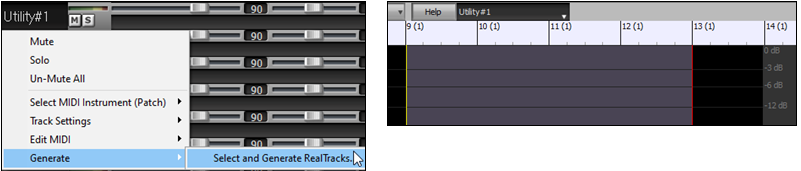
When the RealTracks is generated, you can view the audio in the Audio Edit window.
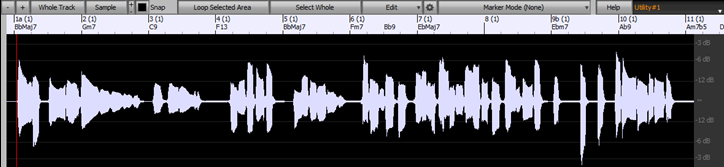
Press the [Play] button on the toolbar to hear the RealTracks on the Utility track. You can use the Mixer to control volume, panning, etc. for the Utility track.
![]()
You can regenerate a region of the RealTracks on the Utility track. To do this, Highlight the region, press the [Edit] button, and go to Generate | Generate RealTracks. If you want to regenerate a region using a different RealTracks, use the Select and Generate RealTracks menu item instead.

During the regeneration, the whole track becomes blank for a moment, but when it’s finished, everything except the highlighted region is the same as it was before.
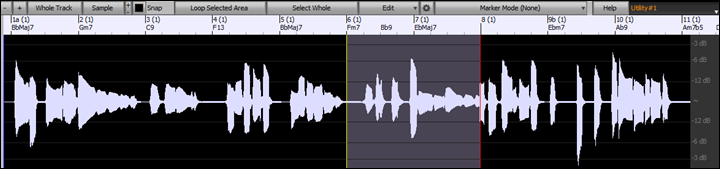
You can repeat this process until you are satisfied, and since it supports the Undo and Redo, you can use the Ctrl+Z or Shift+Ctrl+Z keys to go back to what you like most.
The audio on the Utility tracks can be edited in the Audio Edit window with the [Edit] button menu, the right-click menu, or the standard hotkeys (e.g., Ctrl+C, Ctrl+V). For example, you can highlight a region and move it to another location of the track, or you can select the whole track, copy it, and paste it into another Utility track. When the regions are edited, the beginning and ending of the regions cross-fade to make a smooth transition, so you won’t hear unpleasant clicks or pops at the joints during playback.
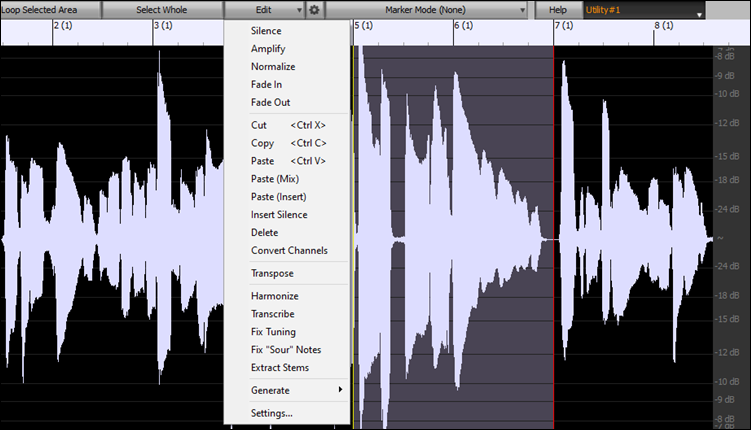
You can harmonize the audio on any track, and send the separated harmonies to the Utility tracks. In the Audio Edit window, press the [Edit] button, and select Harmonize from the menu to open the Audio Harmonies dialog. Then, set the number of harmony voices and other options, select the source track, enable the “Output to separate tracks” option, and select destination tracks for each harmony voice.
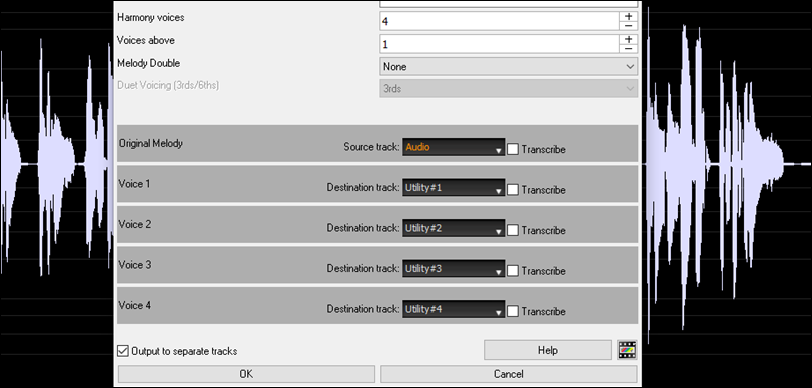
You can record audio to the Utility tracks. Previously you could record only to the Audio track, but now you can use 16 additional tracks. Press the [Record Audio] button on the toolbar, then in the dialog that opens, set the “Record Audio to” option to a Utility track. If you want to record audio and MIDI at the same time, also set to record MIDI to a Utility track.
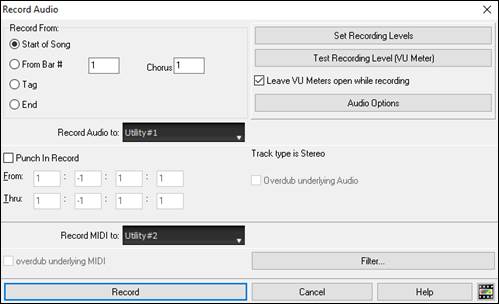
You can import an audio or MIDI file to a Utility track. Drag a file and drop it anywhere on the Band-in-a-Box screen, and when the Import dialog opens, select a Utility track as the destination.
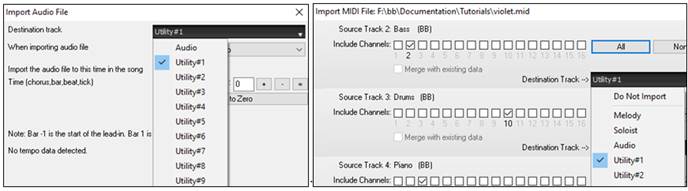
You can copy or move the whole audio and/or MIDI from other tracks to a Utility track using the Copy/Move Track dialog. Open the dialog with the Edit | Copy Special | Copy/Move Tracks menu item, and select a Utility track as the destination for copying or moving audio and/or MIDI.
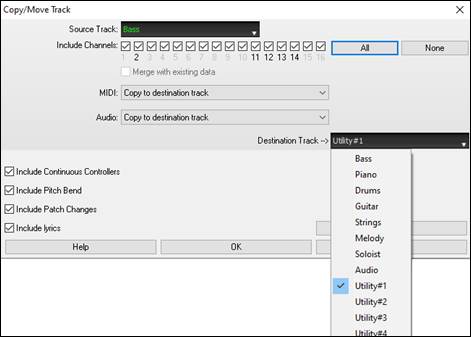
When a Utility track contains MIDI, you can view notation, see the playing on the guitar fretboard or the piano keyboard, or edit in the Notation or Piano Roll window.

When you save the song, the Utility tracks will be saved as audio files (.WAV) with the same name in the same folder. For example, if you save the song as MySong.MGU, Utility track #1 will be saved as MySong #1.WAV, Utility track #2 will be saved as MySong #2.WAV, etc. Then, next time you open MySong.MGU, these audio files will be loaded to the Utility tracks.
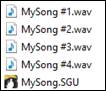
High Bit Depth Audio Playback
Audio playback is no longer restricted to 16 bit. The highest setting available will be used, either 16, 24, or 32 bit depending on your audio interface. Also, user-made Audio tracks are not restricted to 16 bit so you can edit your audio and save it with minimal data loss.
Improved Audio Rendering
![]()
![]()
Rendering is faster.
The default bit depth is 24 bit.
![]()
The highest quality tempo stretching setting for élastique is used when rendering. You may be using a lower quality setting for playback in order to increase performance, but this is not necessary when rendering to an audio file.
![]()
When generating separate audio files for each track, Band-in-a-Box can ignore the Mixer settings of each track and use the default settings (Volume = 0 dB, Pan = 0, Reverb = 0, Tone = 0) instead.
![]()
Auto-Fix “Sour” Notes
There is a new feature to auto-fix out-of-tune notes in polyphonic audio, either for the generated RealTracks or any audio track. This means that if a chord is played with multiple notes at once, this feature can fix certain notes within that chord so that the note won’t clash with the chord progression or other tracks. For example, if a G# note is played on a CMaj7 chord (C, E, G, B), that note will be pitch corrected down to a G note. This feature can be applied as a track setting for any RealTracks or can be used for editing the Audio or Utility tracks.
For the RealTracks, right-click on the track radio button on the main screen, and go to Track Settings | Auto Fix “Sour” Notes. You can then select one of the rules for the auto-fix.
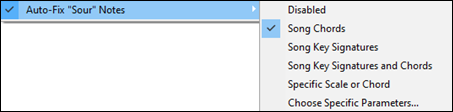
Song Chords: Any note outside of the current chord will be corrected to a closest chord tone. For example, if a G# note is played on a CMaj7 chord (C, E, G, B), that note will be pitch shifted to a G note.
Song Key Signature: Any note outside of the key signature of the song will be corrected to a closest key tone. For example, an Eb note played on a C major key (C, D, E, F, G, A, B) will be pitch shifted to an E note.
Song Key Signatures and Chords: Notes will be restricted to the key tones unless the current chord is outside of the current key, in which case notes will be restricted to the chord tones. For example, on a C major key (C, D, E, F, G, A, B), an E note played on a Dm7 chord (D, F, A, C) won’t be corrected, but an E note played on an F7 chord (F, A, C, Eb) will be pitch shifted to the closest chord tone F.
Specific Scale or Chord: Notes will be corrected based on a specific scale or chord that might not have anything to do with the current song. This option will use the scale or chord that are selected in a dialog which opens with the next menu item.
Choose specific Parameters: This allows you to customize the rules.
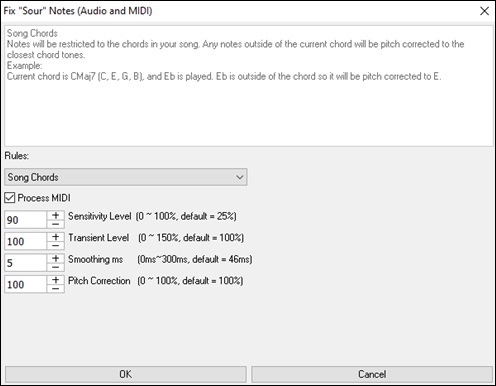
Rules : The defines the rules for the pitch correction. You can see the description for each rule in the above area.
Process MIDI: If this option is enabled, any MIDI on the track will be processes as well. Notes within the selected region will be changed according to the chosen Retune Mode.
Sensitivity Level : Increasing the sensitivity level will cause weaker notes to be detected. Decreasing it will cause weaker notes to be ignored and unaffected by the pitch correction.
Transient Level : Increasing the transient level will make transients (e.g. beats like plucking sounds or drum hits) louder. Decreasing it will make transients quieter.
Smoothing ms : This is the length of time that notes will take to change in milliseconds. Increase this for instruments that sound better with slower bending between notes like vocals or pedal steel. Decrease for rigid sounding instruments like piano.
Pitch Correction : This will correct the tuning of notes. For example, a guitar might have one string out of tune, and notes played on that string will be pitch corrected.
The auto-fix feature can be used for any audio track including the Utility tracks, and can be applied to the whole track at once or a small region at a time. You can use the feature not necessarily to fix “sour” notes, but just to make certain regions of the audio conform more closely to the chord progression. To use the feature, open the Audio Edit window and highlight the region of the track on which you want to correct notes. Then, press the [Edit] button and select Fix “Sour” Notes from the menu. In the Fix “Sour” Notes dialog, select one of the rules for the auto-fix and press OK.
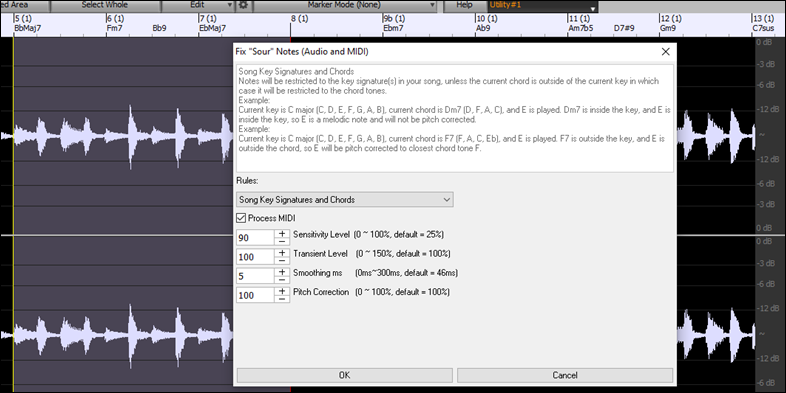
Higher Audio Playback Performance
Band-in-a-Box and RealBand now support SIMD (SSE2, SSSE3, AVX, AVX2) features in your CPU. This means that audio DSP (Digital Signal Processing) will be at least 4 times faster, depending on your CPU. This allows more tracks, more plugins, higher quality élastique stretching, etc. during playback without causing audio dropouts.
The [CPU Specifications...] in the About dialog (Help | About Band-in-a-Box) displays available SIMD features of your CPU.
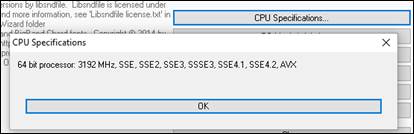
Improved Mixer
The floating Mixer can be resized vertically. Horizontal resizing is less limited, which allows it to be more compact.
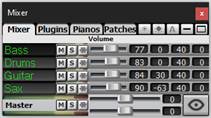 |
When it’s the smallest, it still retains some very useful functions like displaying the master VU meter or allowing the master volume control for the current song or all songs. |
The Mixer can be embedded in the main screen and is horizontally resizable to allow more room for the Chord Sheet, Notation, Piano Roll, or Audio Edit window.
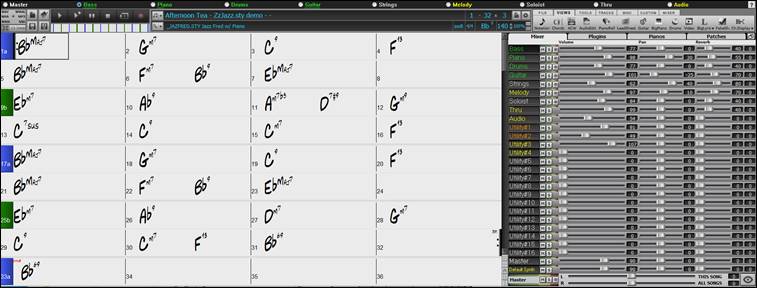
In the normal screen mode, the Mixer can be embedded at the top right of the screen or the bottom right. You can set this with the “Embedded Mixer Top Right” option in the Settings tab.
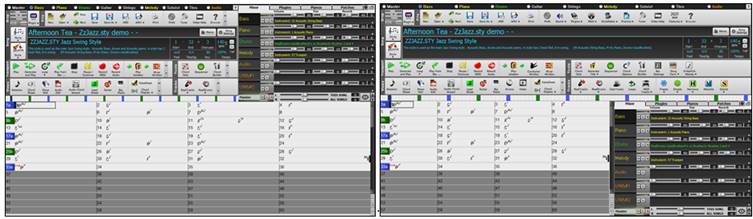
You can select the tracks to display in the Mixer. Click on the “eye” button at the bottom right corner and check the tracks to display.
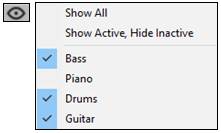
The Mixer can scroll visible track panels. Use the arrow buttons at the bottom right corner, or the mouse wheel if it is not used for controlling sliders and dials.

The Mixer automatically shows active tracks and hides unused tracks when playback starts. You can set this with the “Auto Show/Hide Tracks When Starting Playback” option in the Settings tab.

You can change the track panel height by moving the mouse wheel while holding down the Ctrl key.

When resizing the window, the track panel height will be restricted to the customized settings. For example, if the maximum panel height is set to a low value, then when you expand the window, there will be black portion below the track panels, but if it’s set to a higher value, then when you expand the window, each track panel will be stretched to fill the window.
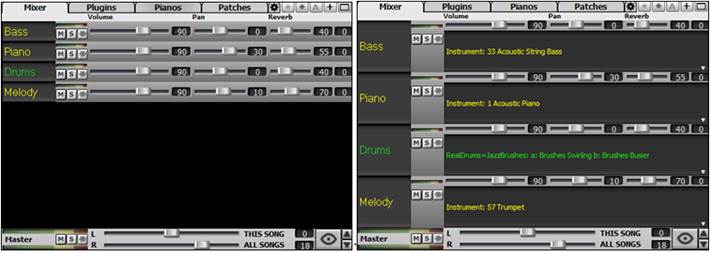
A Settings tab is added to set options for the Mixer.
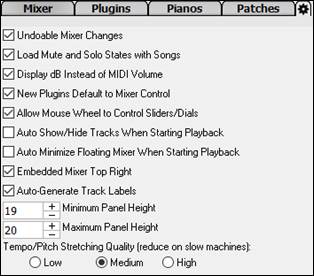
You can set Volume and Panning to display as decibels instead of MIDI values. This makes sense when you are mostly dealing with RealTracks, RealDrums, and audio tracks. To display as decibels for all tracks, enable the “Display dB Instead of MIDI Volume” option in the Settings tab. To set for each track, right-click on a track and select Track Settings | Display dB Instead of MIDI volume.
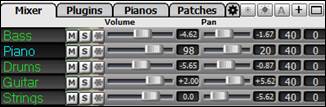
The Mute and Solo states of each track will be saved in the songs and will be loaded the next time you open them. This behavior is controlled by the “Load Mute and Solo States with Songs” option in the Settings tab.

You can use the mouse wheel to control sliders and dials if you enable the “Allow Mouse Wheel to Control Sliders/Dials” option in the Settings tab. Hover the mouse cursor over a slider or dial, and move the mouse wheel to change the value.
![]()
You can double-click on the track label to rename it.
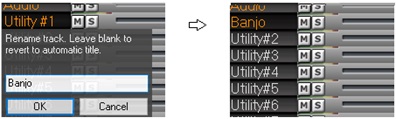
Improved Plugin Control
Plugins can be accessed directly from the Mixer. Click on a plugin name, and use the menu to choose a plugin, load or save a preset or a group of plugins, change plugins settings, and do more.
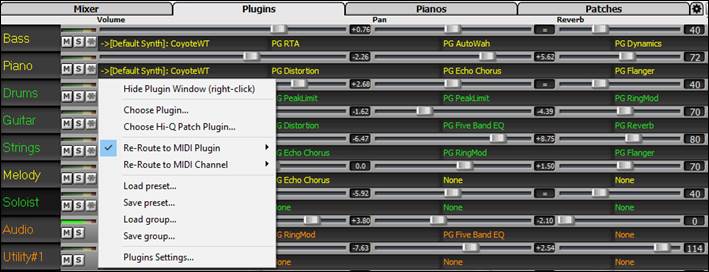
Each MIDI track can send its MIDI output to another track. By default, all accompaniment tracks route to the default synth, but now you can choose a plugin on another track. This is accessed from the Plugin’s context menu on the Mixer.
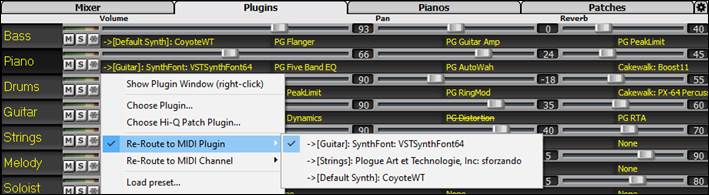
MIDI plugin’s audio output can be controlled in the Mixer with 3 new settings. This allows MIDI plugin’s sound to be controlled the same way as audio tracks (RealTracks, RealDrums, etc.). These settings are accessed from the Plugin’s context menu on the Mixer.
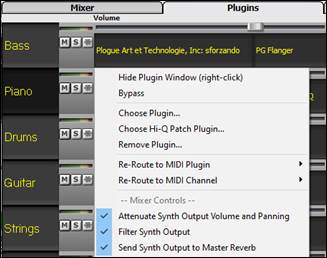 |
Attenuate Synth Output Volume and Panning: This will change the gain of the plugin’s audio output based on the Volume and Panning controls on the Mixer. When this is enabled, MIDI controllers for volume will not be sent to the plugin. This setting is useful for plugins that do not respond to MIDI controllers. |
Multiple plugins GUI windows can be used simultaneously. These can be accessed from the Plugins section of the Mixer. Right-click on a plugin button to automatically show or hide the plugin’s GUI, or left-click and choose Show Plugin Window from the menu.
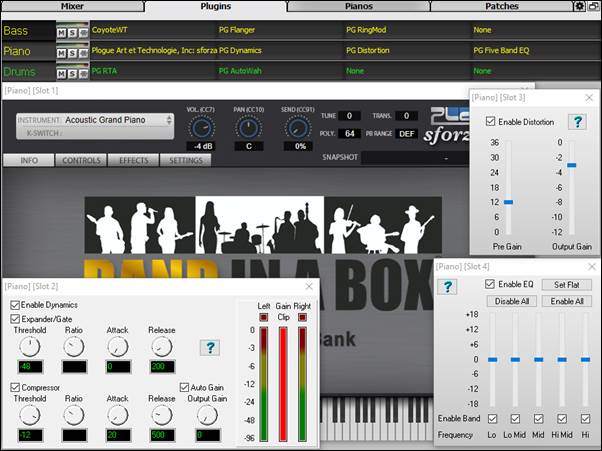
WAVES VST plugins are now supported.
![]()
Improved Audio Editing
You can view audio on any track (Bass, Piano, Melody, etc.), not just the Audio track, and copy regions of audio to Utility tracks. The track selector button launches a menu for selecting the track, or you can just use your mouse wheel over it to quickly shift through tracks.
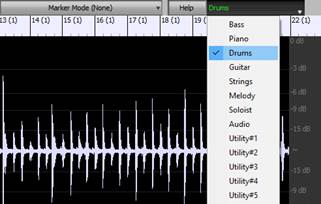
New options are added to the Audio Edit Settings dialog.

- “Synchronize insert/delete edits with MIDI on track”: If this is enabled, then when inserting or deleting regions of audio, MIDI on the same track will be shifted accordingly to keep the MIDI and audio in sync.
- “Mouse wheel zooms to edit cursor instead of mouse pointer”: If this is enabled, the mouse wheel will zoom to the edit cursor instead of zooming to the mouse cursor.
- “Center screen to edit cursor when zooming”: If this is enabled, the edit cursor will scroll to the center of the window when zooming with the mouse wheel. This is only applicable if “Mouse wheel zooms to edit cursor instead of mouse pointer” is enabled.
Hotkeys are added.
- [Home] will move the cursor to the beginning of a track.
- [Home]+[Shift] will move the left cursor to the beginning of a track.
- [End] will move the cursor to the end of a track.
- [End]+[Shift] will move the right cursor to the end of a track.
- [Ctrl]+[A] will select the whole track.
Multi-Track Audio Harmonies
Audio harmonies can now be generated onto individual tracks. This way you can use the Mixer to control the volume and panning, adjust reverb, add effects, etc. for each voice.
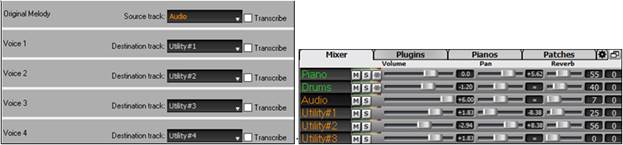
You can view a RealTrack in the Audio Edit window, select a region, and harmonize it to new Utility tracks.
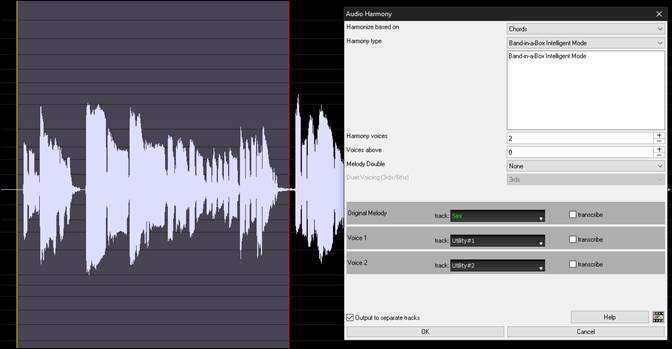
Improved Audio Chord Wizard

The chord analysis is more accurate.
The wizard analyzes audio files that are out-of-tune.
There is an option to limit chords to at least one bar in length.
There are presets to limit chords to certain chords in the key.
The wizard now transcribes MIDI notes to the same track. Previously, transcribed MIDI notes were written to the Soloist track.
![]()
Improved Chord Sheet
Previously, in order to change the number of rows and columns displayed on the Chord Sheet, you needed to visit the Display Options dialog. Now you can use the new zoom buttons located at the bottom right on the Chord Sheet.
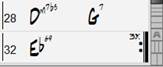
![]()
![]() These will increase/decrease the number of rows.
These will increase/decrease the number of rows.
![]()
![]() These will increase the number of columns.
These will increase the number of columns.
![]() This will revert back to auto.
This will revert back to auto.
You can alsouse the mouse wheel to change the number of rows and columns.
- Moving the mouse wheel while holding down the Ctrl key changes the number of rows.
- Moving the mouse wheel while holding down the Shift key changes the number of columns.
Time signature changes can be displayed on the Chord Sheet. This is enabled by a new option in the Display Options dialog.

Visual Transpose Setting on Key Button
The Visual Transpose setting is now displayed next to the song key on the main toolbar. Clicking on it will launch a menu for selecting the setting.
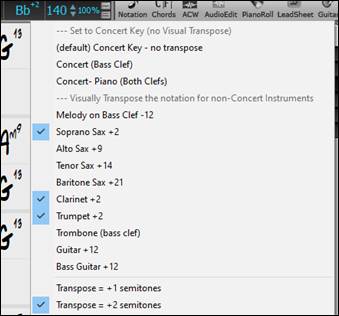
Copy/Paste Chords as Simple Text
Chords can be copied as a simple text format and be pasted into another song in Band-in-a-Box or a text file in a program like Notepad. You can also copy chords in all songs in a folder to the clipboard, or save them as individual text files or a single text file. You can type chords in a text file and paste them into a Band-in-a-Box song.
Chord from a Band-in-a-Box song
Select the chords on the Chord Sheet, and press the standard Ctrl+C keys to copy them. You can then press Ctrl+V in another song or a text file to paste them.

If chords are not selected on the Chord Sheet, Ctrl+C copies the whole song including all chords and additional information (title, key, tempo, form, memo, etc.) to the clipboard. When you press Ctrl+V in a text file, the whole song will be pasted into the text file. If you want to paste the whole song into another song, press Ctrl+Shift+V or go to menu Edit | Paste Special - from Clipboard text to Song(s) to open a dialog and select the items to paste.
By default, part markers as well as rests, shots, holds, and pushes are included in text, but you can change this with the options in the Song(s) to Text (clipboard or .txt file) dialog. This dialog also allows you to select the items that will be included when you copy the whole song. Using this dialog, you can also copy all songs in a specific folder to the clipboard or save them as text file(s). The dialog can be accessed with the Edit | Copy Special | Copy Song(s) to Text on clipboard or file(s) menu item.
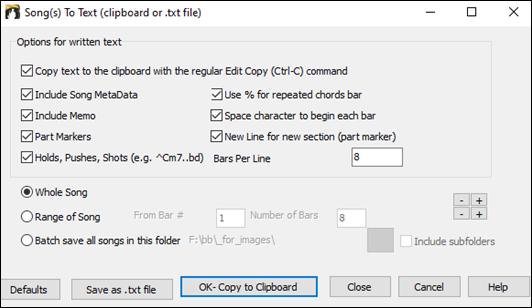
Copy text to the clipboard with the regular Edit Copy (Ctrl-C) command: This has to be enabled in order to copy chords with the standard Ctrl+C keys.
Include Song MetaData: This option applies when you copy the whole song. If this is checked, the song metadata (title, key, tempo, form, style, etc.) will be included.
Include Memo: This option also applies when you copy the whole song.
Part Markers: By default, part markers are copied, but you choose not to copy them.
Holds, Pushes, Shots: By default, rests, shots, holds, and pushes entered in chords are copied, but if you don’t want them, uncheck this option.
Use % for repeated chords bar: If this is enabled, a % sign will be used for a blank bar.
Space character to begin each bar: If this is enabled, a space will be added at the beginning of each bar.
New Line for new section (part marker): If this is enabled, every section (part marker) will start a new line.
Bars per line: You can set the number of bars of chords to write per line.
Whole Song: If you select this mode, you can press [OK - Copy to Clipboard] to copy the whole song (chords and additional information selected) or [Save as .txt file] to save it as a text file.
Range of Song: If you select this mode, you can press [OK - Copy to Clipboard] to copy the chords in the selected range or [Save as .txt file] to save them as a text file.
Batch save all songs in this folder: With this mode, you can copy or save all songs in a specific folder. Press the folder icon to select the folder, and choose the option to include subfolders of that folder. Then select the destination with the Batch Save As option. You can copy all songs in a specific folder to the clipboard, save them as individual text files in the same folder, save them as individual text files in another folder, or save them as a single text file
The [Defaults] button resets all options to default settings. The [Close] button closes the dialog, saving the settings but not copying anything.
Chords from a text file
You can copy chords in a text file and paste them into a Band-in-a-Box song. Type chords in a text file using a vertical line for a bar line. If you want a blank bar, leave a space or type a % sign between vertical lines. For example, you can type | D | G7 | | F | or | D | G7 | % | F |. You can use shortcuts and non-standard chord display (e.g., | 1j | 2h | 53 |). To add breaks (rests/shots/holds), type period(s) after the chord. To add pushes, enter caret(s) before the chord. If you want a part marker, type a or b and a parenthesis after a vertical line. You can type as many bars as you like on each line.

You can even enter a whole song with a text file. The easiest way is to use the text file that you pasted the whole song into. Some of the information pasted into that text file cannot be pasted back into Band-in-a-Box because they are not applicable for a new song. For example, “Song Summary” is no applicable because this is automatically generated in the song and cannot be edited by a user. However, it will not cause problems if you leave them in the text file. You can include a title, a key, a tempo, a form, a style file name, and a memo.
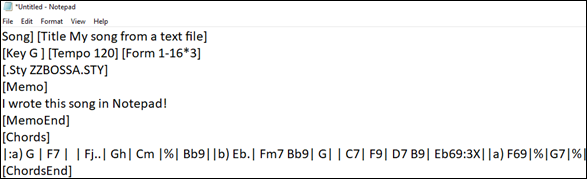
When you are ready, press Ctrl+A to select all and Ctrl+C to copy. Then, in Band-in-a-Box, press Ctrl+Shift+V or go to menu Edit | Paste Special - from Clipboard text to Song(s). This will open the Paste text to Song(s) dialog.
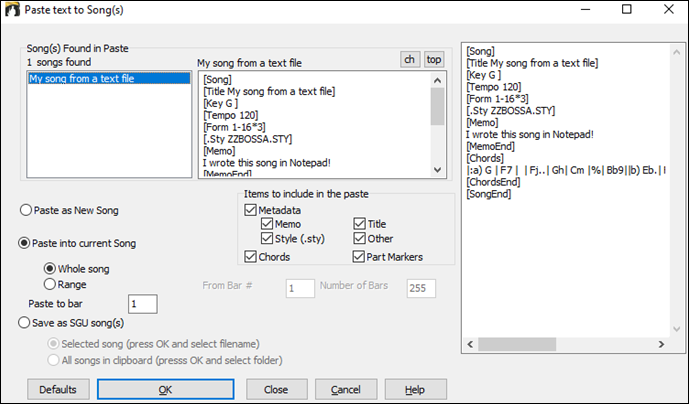
Song(s) Found in Paste: If you created multiple songs in the text file, you can select the song to paste.
Items to include in the paste: Check the items you want to include in the paste.
Paste as New Song: This mode will paste all the chords in the selected song into a new song
Paste into current Song: This mode will paste into the selected bar in the current song. You can select either the Whole song option to paste all chords in the song or the Range option to paste the chords in the selected range of the song.
Save as SGU song(s): This mode will save the selected song or all songs on the clipboard as new song(s). To save the selected song as a new song, select the Selected song option. Then, press OK, select a folder, and type a file name. To save all songs as new songs, select the All songs in clipboard option, press OK, and select a folder.
Improved Copy/Move Track
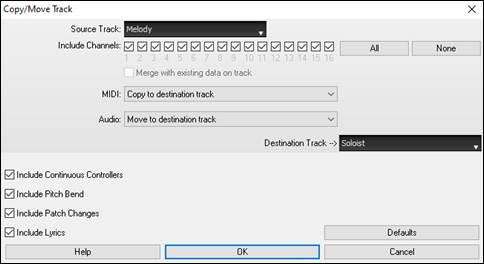
The dialog now lets you copy or move audio from one track to another. Previously, you could only copy or move MIDI.
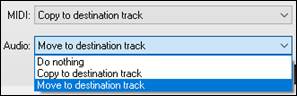
Hovering the mouse cursor over the channel selector checkbox shows you how many events are on that channel.
![]()
When copying MIDI, you can now filter out various types of events.
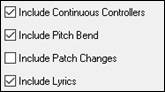
Copy Chords/Melody Feature Improved
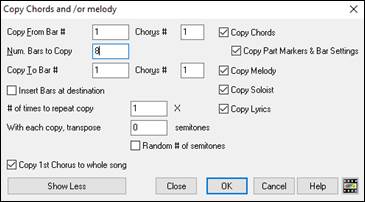
“kk” keys launch the Copy Chords and/or Melody dialog with presets. For example, hitting kk4,1<Enter> at bar 9 will open the dialog with presets to copy 4 bars from bar 1 and paste them to bar 9.
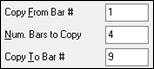
The dialog now has a setting to include part markers.
![]()
There is now a “Close” button, so you can make presets and apply them to the k copy command. (Note that k and kk copy command will preserve the current settings in this dialog. Use kk or Edit | Copy Special | Copy From.. To.. if you want to change these settings.)
Bar-based lyrics and section text layers will be copied when the “Copy Lyrics” option is enabled.
![]()
Track Selection for Auto Intro
In the previous version, we added the option to play the auto-generated intro by “all tracks,” “drums only,” or “bass and drums only.” Now, you can also select “drums then drums and bass,” “bass then bass and drums,” any track (e.g. “piano only”), or any combination of tracks.
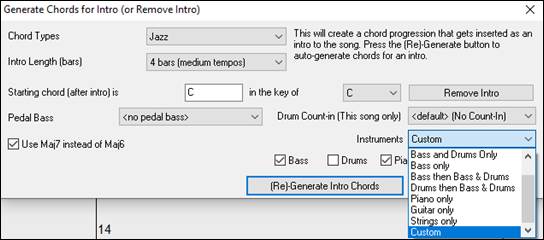
Improved MIDI Import
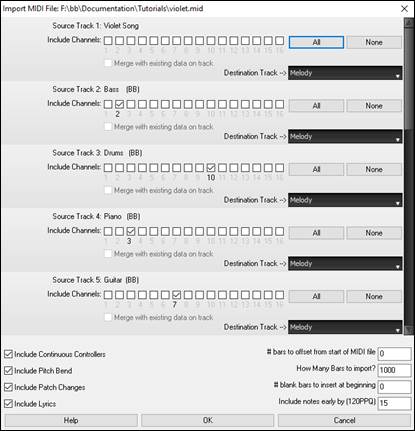
You can now choose the destination track for multi-track MIDI files.
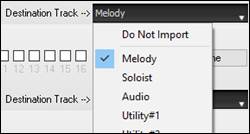
Hovering the mouse cursor over the channel selector checkbox shows you how many events are on that channel.
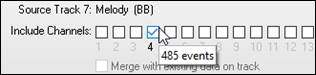
There are separate settings for filtering Continuous Controller events and Pitch Bend events. Previously, there was a combined setting for these.
![]()
7,000 More Titles for Song Titles Browser
We’ve added 7,000 more song titles including requests from users, so there are now over 21,000 titles.
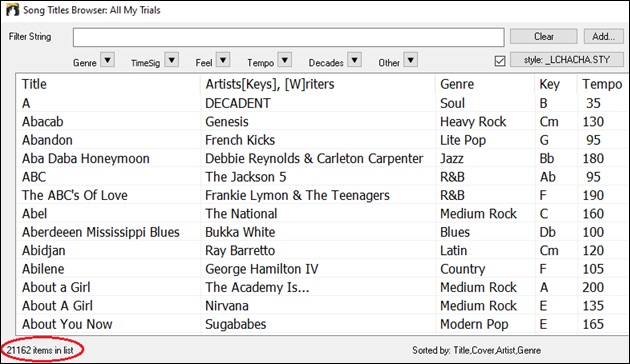
RealCharts for all RealDrums
We’ve added over 300 additional RealChart (with accurate Drum Notation and MIDI to trigger drum sounds) for RealDrums. This means that now all RealDrums have RealChart.
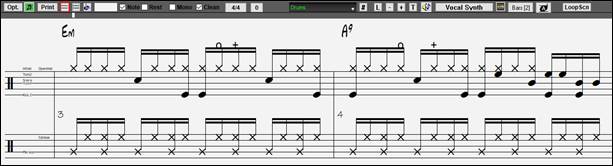
Similar Style Selection
Band-in-a-Box will show a list of styles that are similar to the current style, sorted by similarity. Access this feature from the [Style] button, right-clicking on the style on the main screen, or File | Load Style Special menu item.
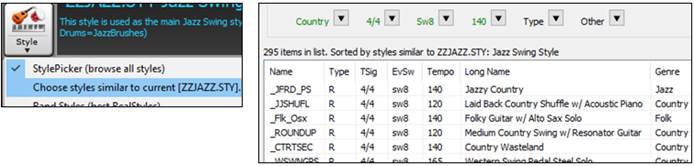
Define C/D Using Same Style
There is a new option “Define c/d using same style” in the right-click menu on the Chord Sheet. This is the same as the existing “Define c/d” option, except it would not open the StylePicker. It would just treat as if you went into the SylePicker and picked the same style. It’s for being able to define c/d for display purposes without caring about the style itself.
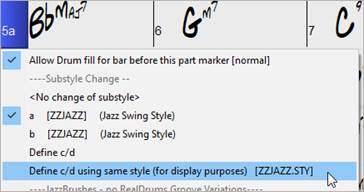
More Feel Filters in StylePicker
The StylePicker has Feel filters added for Even (Even 8th or Even 16th), Swing (Swing 8th or Swing 16th), 16th (Even 16th or Swing 16th), and 8th (Even 8th or Swing 8th).
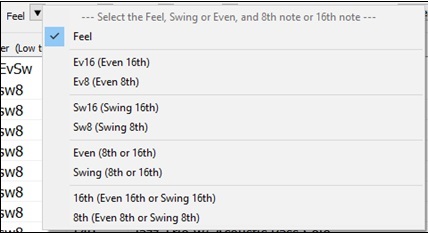
Avoid Transpositions for RealTracks Settable for All Songs and Individual Tracks
All tracks in all songs and individual tracks in the current song can be set to avoid transpositions for RealTracks. Previously, only all tracks in the current song could be set for this.To set for all tracks in all songs, enable “Avoid Transpositions” in the Global Song Override dialog (Options | Preferences | Override). To set for individual tracks in the current song, right-click on the track radio button and go to Track Settings | Set track to avoid transpositions.
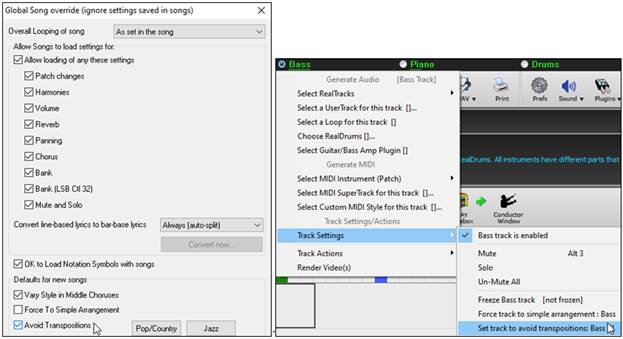
Custom Lead-in Option
You can set the lead-in option (yes/no and type) for the current song. This is in the Song Settings, Generate Chord for Intro, and Count-in and Metronome Options dialogs.
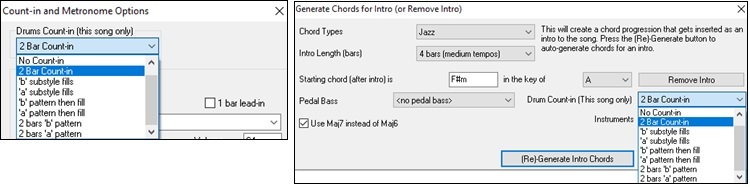
Improved Bar-based Lyrics
Bar-based lyrics now display in the Big Lyrics window.
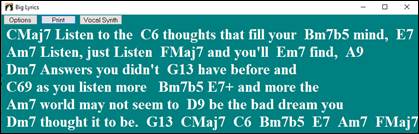
Track Selector with Full Track Names
In windows like Notation, Lead Sheet, Audio Edit, Piano Roll, etc., the track selector buttons that showed the initials of the track names have been replaced by a track selector that shows the full track names. You can press it and select a track from the menu, or just hover the mouse cursor over it and use the mouse wheel to quickly switch tracks.
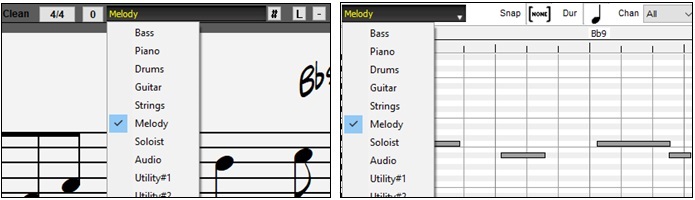
New Notation Features
The time signature button has a better menu with options to select alternate notation display and to open dialogs like Set Time Signature and Edit Settings for Current Bar to change the time signature.
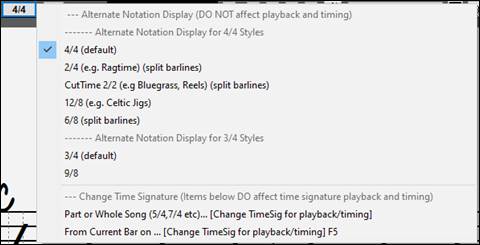
A hint is added to the time signature button.
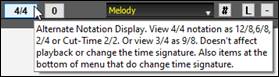
A button is added for the visual transpose. Click on the button and type a number of semitones to transpose.
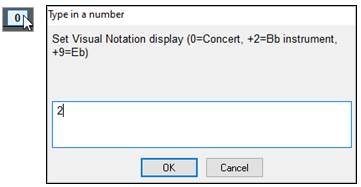
If the song is in 4/4, there is an option to display it as cut time. For example, a bluegrass song that is currently displaying with 16th notes will display using 8th notes. This allows easier readability and is ideal for displaying the notation of songs that were specifically written in cut time.
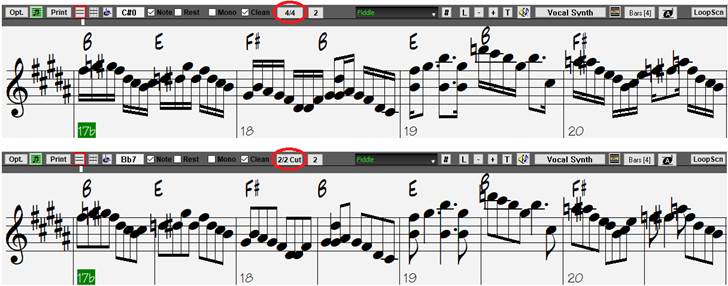
If the song is in 4/4, you can display it as 2/4 instead of 4/4, without changing the main time signature of the song to 2/4. This special 2/4 notation display mode lets you continue to generate better sounding RealTracks, etc. than if you had switched the main time signature of the song to 2/4.
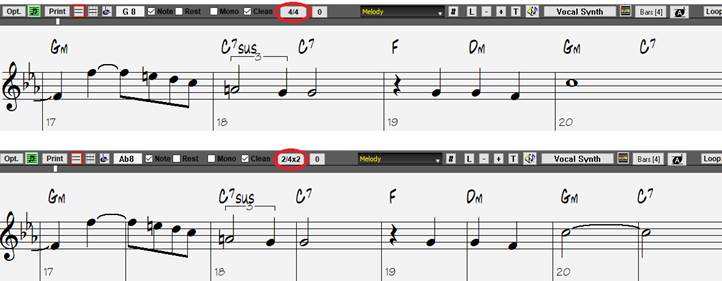
The time signature displays with a better size. The height of the time signature fills the whole height of the staff.
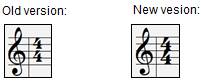
Automatic Vertical Scroll Option in Piano Roll Window
Previously, the auto scroll was always on, but now the new option allows you to disable it. This is useful when you want to compare the similar tracks when you switch the tracks. For example, if you duplicate MIDI in the Utility track #1 to the Utility track #2 and filter out notes on channel 11 (e.g. a Bass track), you can see the differences between these tracks when you shift back and forth the track.
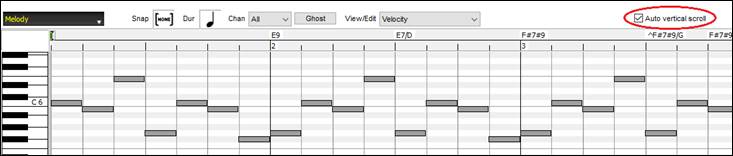
New Hotkeys
There is a hotkey to insert N bars at the current location. For example, in8<Enter> would insert 8 bars at the current location. This command is also added to the right-click menu on the Chord Sheet.
![]()

There is a hotkey to copy the last N bars and insert them to the current location. For example, ki8<enter> or ik8<Enter> would copy the last 8 bars and insert them to the current location. This command is also added to the right-click menu on the Chord Sheet.
![]()

There is a hotkey to copy N bars from the bar M and insert them to the current location. For example, ik8,9<enter> or ki8,9<enter> would copy 8 bars from the bar 9 and insert them to the current location. ikk8,9<enter> or kki8,9<enter> would do the same, but launch the Copy Chord and/or Melody dialog, which allows you to choose what to copy.

Alt+Shift+T will auto-generate a title to the current song.
![]()
Alt+Shift+F will open the Favorite Folders dialog.
![]()
Alt+Shift+S will save the current song to a favorite folder. This command is also added to File | Save Special submenu.
![]()
…and more!
Thank you for taking time to read this introduction to Band-in-a-Box 2021!
Unconditional 30-Day Money Back Guarantee on all products purchased from PG Music Inc.
PG Music Inc.
29 Cadillac Ave Victoria BC Canada V8Z 1T3
Sales: 800-268-6272, 250-475-2874,+ 800-4746-8742*
* Outside USA & Canada where International Freephone service is available.
Access Codes
Tech Support: Live Chat, support@pgmusic.com
 Online now
Online now
Need Help?
Customer Sales & Support
|
Phones (Pacific Time) 1-800-268-6272 1-250-475-2874 |
||
| Live Chat | ||
| OPEN | Online Ordering 24/7 |
|
| OPEN | Forums, email, web support |