About Band-in-a-Box
Band-in-a-Box is a popular music program for desktop Mac's and PC's.
Band-in-a-Box is so easy to use! Type in the chords to any song using standard chord symbols like C or Fm7b5; and Band-in-a-Box does the rest, automatically generating a complete professional-quality arrangement of piano, bass, drums, guitar, strings and more. Plus, add REAL accompaniment to your song with RealTracks and RealDrums- actual recordings of professional studio musicians!
Band-in-a-Box for iPhone (BB iPhone) is an app for iOS devices including iPods, iPhones, and iPads. If you have a copy of the desktop Band-in-a-Box for Mac, then with the Band-in-a-Box iPhone version you can:
- Download songs, including chordsheets and audio (m4a) from your Mac over a wiresless local area network.
- See the chordsheets and play the songs that you downloaded on your iPhone.
You need to have at least Band-in-a-Box desktop version 2012 build 52 for these functions to work.
Getting started with Band-in-a-Box for iPhone
Launch the Band-in-a-Box app
When you open Band-in-a-Box, you may see a "server connection" dialog. You can just cancel the dialog since that would be for use with a Windows desktop computer.
The main screen
In the Band-in-a-Box app, you'll notice a few areas (from top to bottom):
- Top Toolbar, with File menu, Settings button, Play/Stop, and 'Chord Input Mode' button.
- Song title.
- Song Settings (Style, Tempo, Key, chorus begin/end, and number of choruses or repeats).
- Chordsheet area showing your song, with 4 bars per line.
- Bottom Status bar (green checkmark if connected to a server).
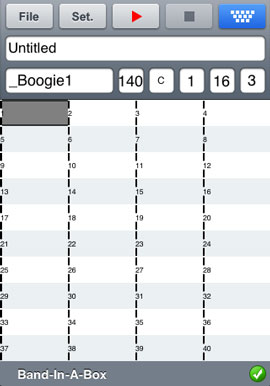
Let's open and play an existing song.
Choose OPEN from the FILE menu. You will see the demo songs that are included with BB iPhone. You should see "Blues Shuffle Demo" and "Jazz Swing Demo", and you will notice that these filenames are in green. The green indicates that audio (m4a) is available for these songs. This means that they are "ready-to-play".
Choose "Blues Shuffle Demo": This song was previously generated using BB iPhone, and the arrangement was made entirely from the chord progression.
Press the Green PLAY button The arrangement sounds realistic, because it was generated using the high quality RealTracks present in Band-in-a-Box.
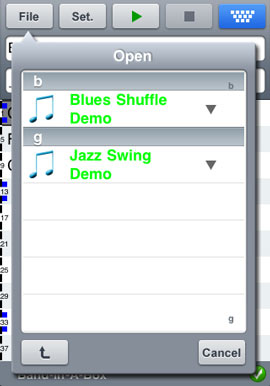
Here is a typical use for BB iPhone version:
- E.G. Jim has entered lots of songs over the years into his BB Desktop version and also has some other practice songs from his teacher. He now wants to practice his guitar playing on these tunes using only his BB iPhone. As a one-time procedure, at home (over his home network WiFi) he downloads his entire song library to BB iPhone, including chordsheets and audio. Now he has his BB song library on his BB iPhone, and doesn't need to connect to his Mac again (unless he wants more songs, or to generate different chords for the songs). He plays the songs on his iPhone, either using the iPhone speakers, headphones, or plugging the iPhone line out into his stereo system. He will only ever need to connect to the Mac again if he wants to get more songs, or regenerate them in different styles etc...
Downloading songs from a Mac using WiFi
If you have a copy of the desktop Band-in-a-Box for Mac, then with the Band-in-a-Box iPhone version you can:
- Download songs, including chordsheets and audio (m4a) from your Mac over a wiresless local area network.
- See the chordsheets and play the songs that you downloaded on your iPhone.
Here is how to download songs from your Mac (using WiFi). You need to have at least Band-in-a-Box desktop version 2012 build 52 for these functions, and at least iOS 5 on your device.
Step 1 - Render your song files to audio (m4a)
You need to have a .m4a copy of the song you want to download, so that you have for example "My Song.mgu" and "My Song Render.m4a".
An easy way to do this is to load the song, and use the toolbar WAV button menu item "Save song as M4A". You will then have My Song Render.m4a saved in the same location as My Song.mgu.
Repeat this process for any number of songs that you will be downloading to your iPhone.
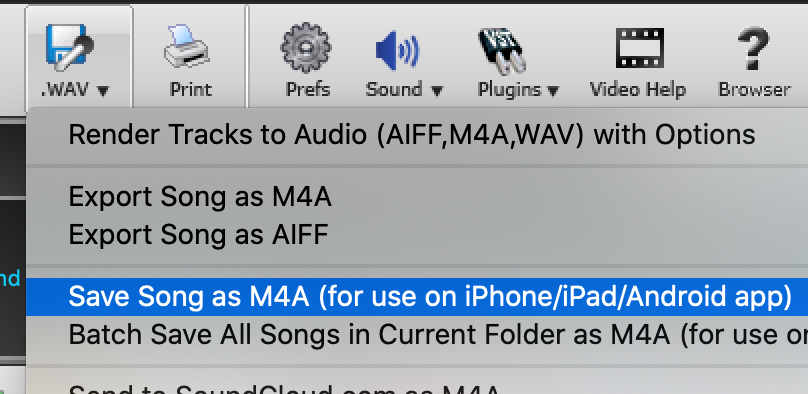
Step 2 - File | Download from PC/Mac
Make sure your device and your computer are connected to the same LAN (local area network). If you have previously set up a wireless (WiFi) network, the connection will typically happen automatically.
Go to the File menu and select 'Download from PC/Mac'.
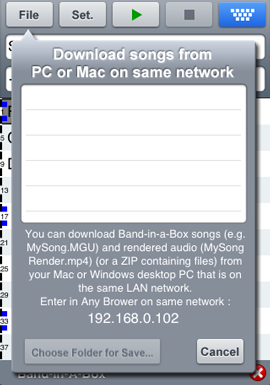
Step 3 - Enter the URL into your desktop browser.
In any browser on the same network (e.g. Safari), type in the ip address given in the dialog. It will look something like this (although the numbers will probably be different) http://192.168.0.102
Click [Browse] to choose the files you want to download, and then press Submit.
Note that you need to choose both the mgu and m4a files in Safari. An alternative is just to make a single ZIP of all the files that you want to transfer (mgu's, m4a's, including subfolders), and they will download and preserve the subfolder names.
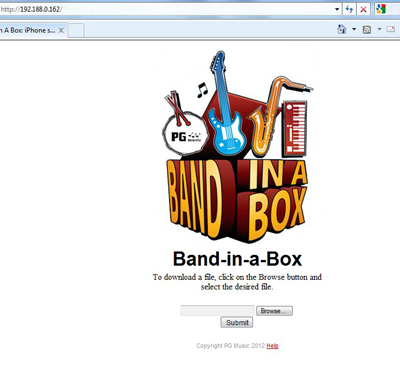
Step 4 - Choose folder for Save
You should see the files appear on your device. Press the 'Choose folder for save' button, to start downloading the files.
If you now go to File | Open, your files should be green as long as you downloaded both the Band-in-a-Box song file and generated audio file.
If the song isn't green, that means that the audio isn't present and would still need to be generated by Band-in-a-Box desktop.
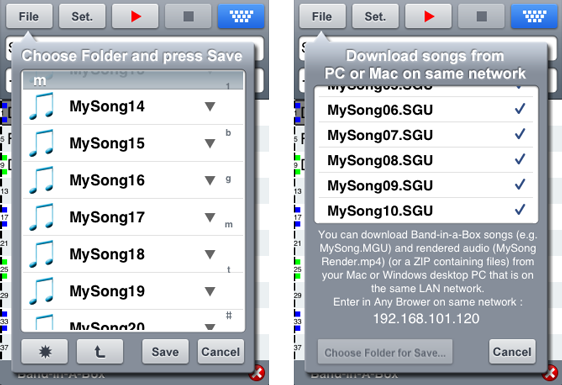
A convenient way to download songs is to use Dropbox or Google Drive
It is easy to download songs using Dropbox or Google Drive. Note that you need to already have a Dropbox (or Google Drive) account set up.
Step 1 - File | Download
Go to the File menu and select 'Download', and then tap [Download from Dropbox] (or Google Drive). If you have not yet signed into Dropbox on the device, you need to tap [sign in], and then [Allow]
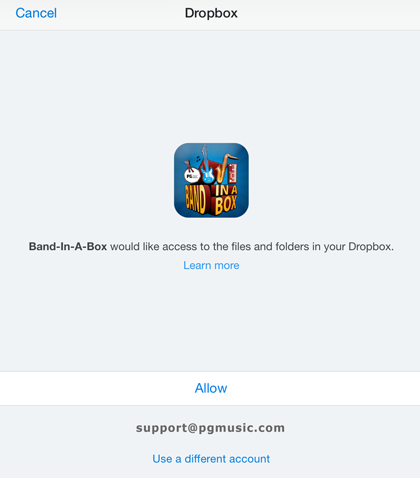
Step 2 - Select files to Save
Once signed into Dropbox, you can navigate through your Dropbox folders. You will see only the Band-in-a-Box song files and zip files (not other files that can't be used by Band-in-a-Box). Select the files that you want to download, by tapping on them.
You can download Band-in-a-Box songs (e.g. MySong.MGU) and rendered audio (e.g. MySong Render.m4a), or a zip file containing files. Remember that in order to play the songs on your phone/tablet you'll need to have the songs pre-generated. This means that you should select the rendered file (.m4a or .mp4) as well as the Band-in-a-Box song file.
Next, tap the [Save Selected], and choose the folder to save in. You can make a new folder by tapping the [*] button.
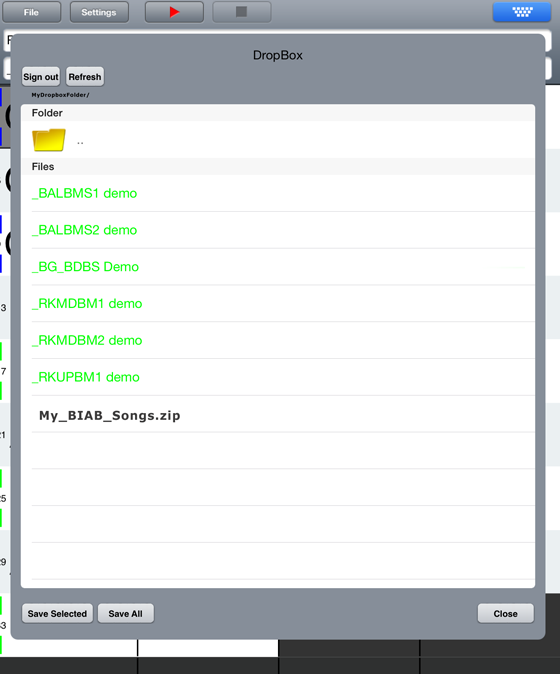
You can also download zip files of Band-in-a-Box songs via email attachments or a url
Email attachments
- Open your mail app and find the email with the attachment. You might need to tap the attachment to download it.
- Tap and hold the attachment until it gives you options for what to do with the file. Tap "Open in Band-in-a-Box".
- Tap the download button, and then choose the folder to save the file(s).
URLs
- For this option, the file needs to accessible on the internet - i.e. it needs to already be uploaded to some website.
- Type in the URL (e.g. http://www.example.com/myzipfile.zip). Tap 'Open in Band-in-a-Box', then 'Download' and choose the folder to save in.
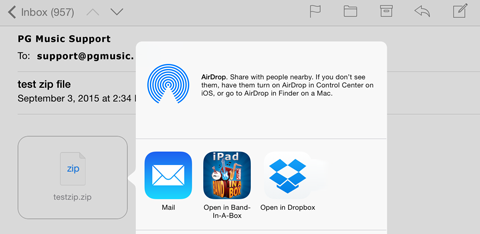
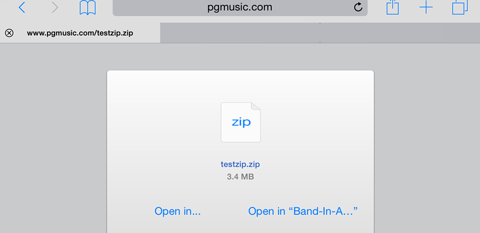
 Online now
Online now
Need Help?
Customer Sales & Support
|
Phones (Pacific Time) 1-800-268-6272 1-250-475-2874 |
||
| Live Chat | ||
| OPEN | Online Ordering 24/7 |
|
| OPEN | Forums, email, web support |
